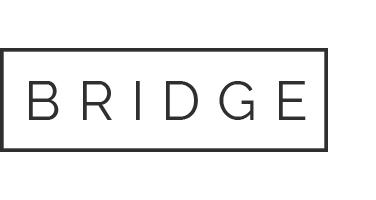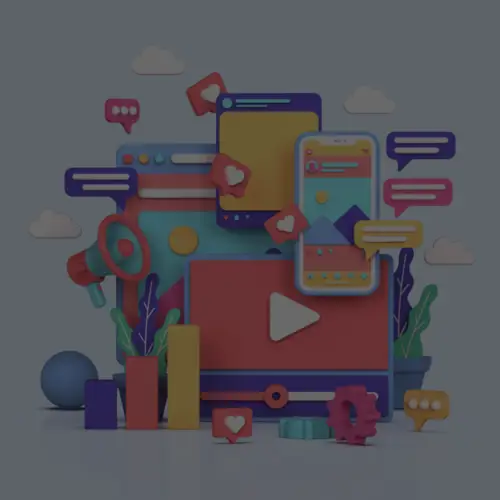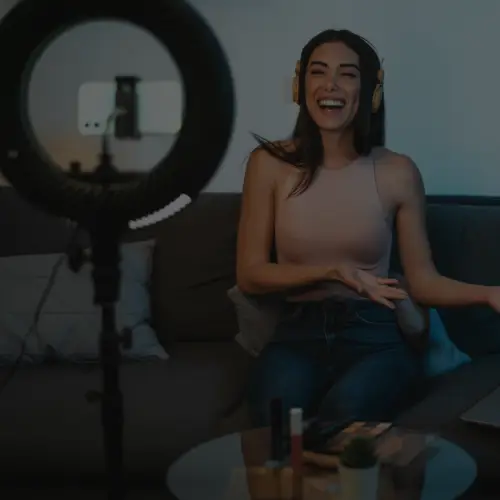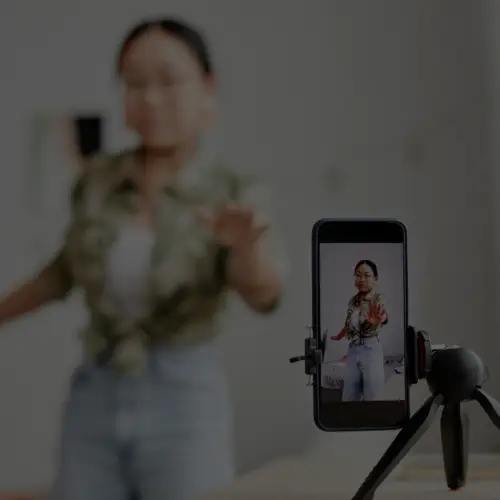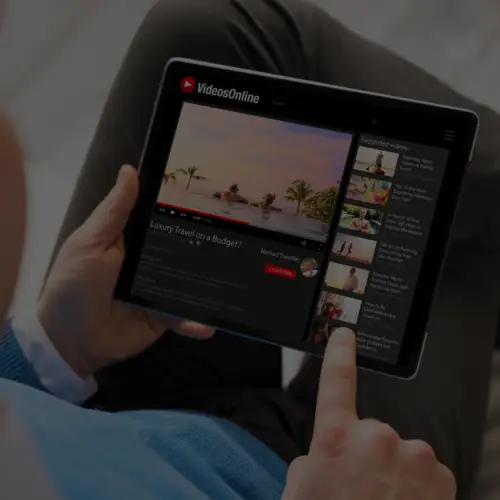23 Apr A Break Down of Pinterest Analytics
Pinterest introduced free analytics to verified accounts last month. This is great news for brands. Businesses will no longer have to estimate the impact of their Pinterest presence or pay for a separate, usually costly, analytics service. Any Pinterest account that has the “new” look and a verified website can access analytics for their pins.
If you already know you want Pinterest analytics, read on. If you need a little more convincing, jump down to Brand Benefits of Analytics.
Verifying your Account
Users can verify their account using either HTML meta tags or HTML file upload:
Meta Tags
- Go to “Edit Profile” by clicking the pencil icon on your profile
- Add your website in the field

- Click “Verify Website”
- Click “Verify with meta tag”
- Copy the meta tag from the “How to verify” box
- Add the meta tag to the <head> section of your website’s index.html file, before the <body> section
- Go back to Pinterest and click “Complete Verification”
HTML File Upload
- Go to “Edit Profile” by clicking the pencil icon on your profile
- Add your website in the field

- Click “Verify Website”
- Click “Download Verification File”
- Upload this HTML file to your web server at the root folder
- Go back to Pinterest and click “Complete Verification”
Accessing the Analytics
Once your account has been verified, you can access the analytics dashboard through the dropdown menu on the upper right side of the page.

The image above shows the home page of your analytics dashboard. Across the top of the dashboard, there are four tabs: Site Metrics, Most Recent, Most Repinned, and Most Clicked.
The Site Metrics tab has four graphs with data on the following categories:
- Pins and Pinners: The number of pins from your website per day and how many individuals pinned.
- Repins and Repinners: The number of repins of pins from your site and how many people repined.
- Impressions and Reach: Impressions are how many times your pins showed up on the main page, search results, or on boards. Reach is how many people saw your Pins.
- Clicks and Visitors: Clicks shows how many clicks to your site from Pinterest. Visitors shows the number of people Pinterest sent you.

Each graph shows the daily average of each metric, with the percent change on the left and a line chart on the right. The metrics default is 14 days, but you can see more by selecting the date range at the top left of the dashboard. All data can be exported as a CSV file for further analysis.
The three remaining tabs provide qualitative data for businesses:
- Most Recent: A real-time look at what you have pinned from your site.
- Most Repinned: Unique pins that were repinned the most. Each time your pin is repinned it will show up with the users profile picture, username, and where they pinned it.
- Most Clicked: Unique pins that people clicked on the most to get back to your website (i.e., click throughs).
Brand Benefits of Pinterest Analytics
If the numbers alone aren’t reason enough, here are some additional brand benefits of Pinterest analytics:

- Identify what things people love and interact with the most on your website
- Learn how people organize and share on Pinterest
- Identify brand ambassadors who frequently pin your content
- See what days are the best for posting content
The Future of Pinterest Analytics
Pinterest analytics is a great tool for businesses to dig deeper into how their content is performing on the channel. For the time being, this free tool does not offer data on competitors or on programs and sweepstakes. Maybe these features are coming in a paid version? We will have to wait and see what else Pinterest has in store for brands.