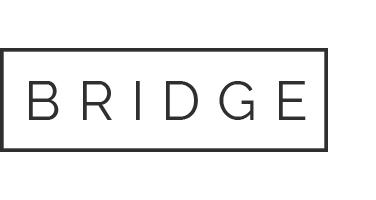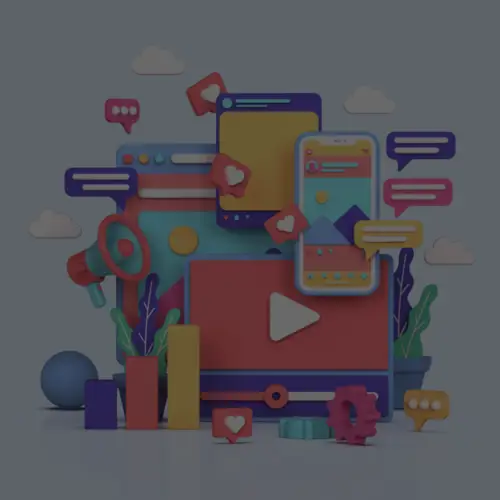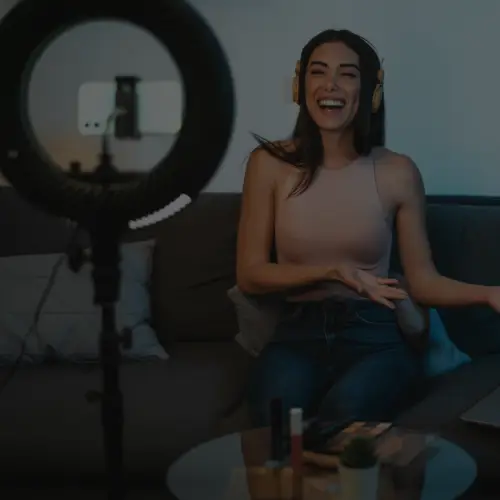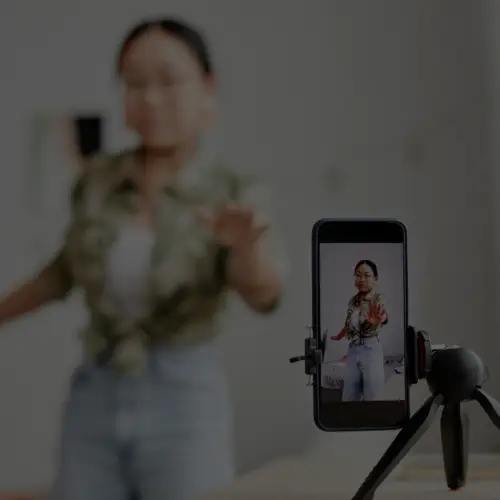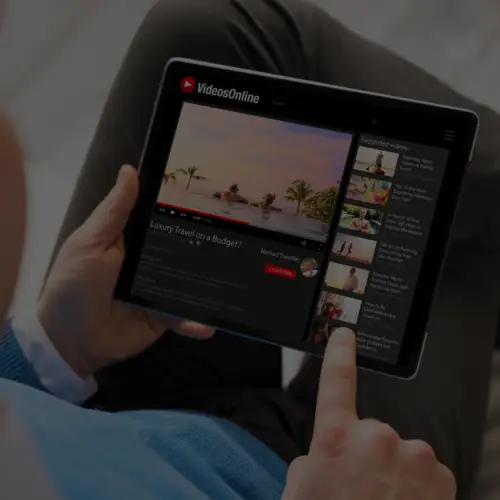30 Mar How to Submit a Custom Snapchat “On Demand” Geofilter

Snapchat Geofilters, the location-based graphic you place over your photo, is taking the social media world by storm. Thousands of geofilters have been created for specific locations and events all over the world, and are used by millions of Snapchat users on a daily basis.
Snapchat recently opened the Geofilter submission process to all users and businesses alike, creating a perfect opportunity for those wishing to celebrate a temporary event or occasion, such as a wedding, birthday, or business event. In fact, Ignite Social Media even created our own custom temporary geofilter for our annual Mystery Trip:

Creating and submitting your own custom Community and On-Demand Geofilter couldn’t be easier, as you will see the steps below. Before we get into the submission process, it’s important to understand the difference between a “Community” geofilter and an “On-Demand” geofilter.

-
- Artists and designers are encouraged to create and submit a free Community Geofilter for their city, university, a local landmark, or another public location. No brand logos allowed.
- Businesses and individuals alike can purchase On-Demand Geofilters for their event, business, or a specific location. Brand logos and trade-marks are permitted.
How to Submit a Custom Snapchat Geofilter
Start out by visiting https://www.snapchat.com/geofilters and signing in to your Snapchat account. Click on either “Community” or “On-Demand”. (For our example here, we will be walk through the steps to submit an “On-Demand” filter.)
Decide whether this is a Personal Geofilter or a Business Geofilter.
-
- A Personal Geofilter is one that doesn’t include any branding, business marks/names, or logos, and doesn’t promote a business or a brand. You might submit a Personal Geofilter to celebrate a birthday or graduation, for example.
- A Business Geofilter is one that promotes a business or a brand, and it will need to meet the Business guidelines set forth.
Step 1: Upload Asset
- There are several image requirements, but here’s what you need to know:
-
- Files should be 1080px wide by 1920px high. You can use the purchase tool preview page to see how it will look on different devices.
-
- Files should be under 300KB in size and saved as a .PNG file with a transparent background.
- Reading over Snapchat’s Submission Guidelines will increase the likelihood of your Geofilter being accepted by Snapchat.
-
Step 2: Choose Dates
-
- You can set the Geofilter to run for just a couple of hours on one day, or over the course of several days.
-
- An On-Demand Geofilter cannot be active for more than 30 days.
- At the end of the scheduled date, the Geofilter will automatically expire.
Step 3: Choose Area
-
- Here, you’ll use Snapchat’s map tool to trace a geofence around your targeted area.
- The geofence for your On-Demand Geofilter must be between 20,000 and 5,000,000 million square feet.
Step 4: Checkout
- Here, you’ll enter credit card information, and choose whether it’s personal or business.
That’s it! Snapchat will generally respond to your request within 1-2 business days. If your Geofilter is rejected by Snapchat, they’ll provide you a reason as to why it was rejected. You can make adjustments and resubmit your filter as a new order.
Good luck with your custom Snapchat Geofilters!