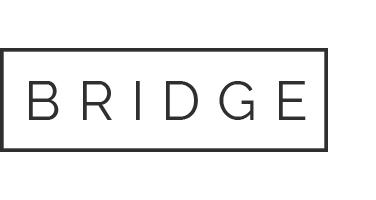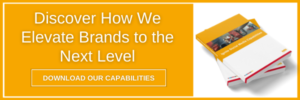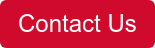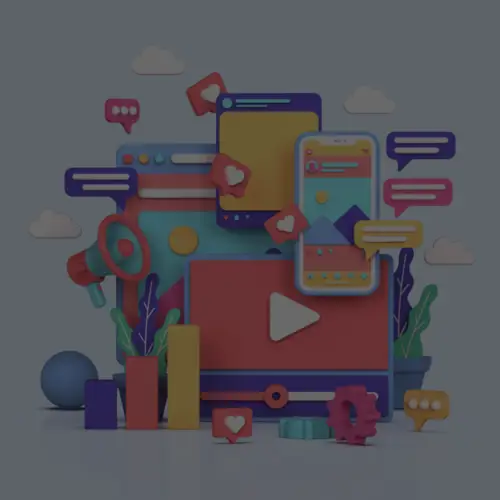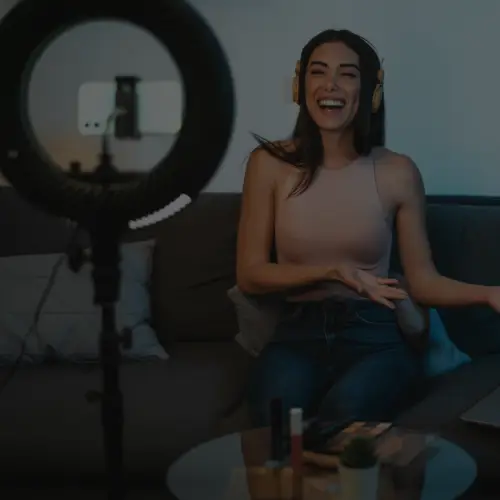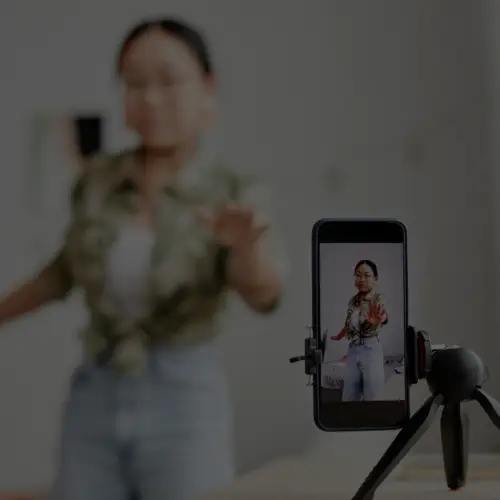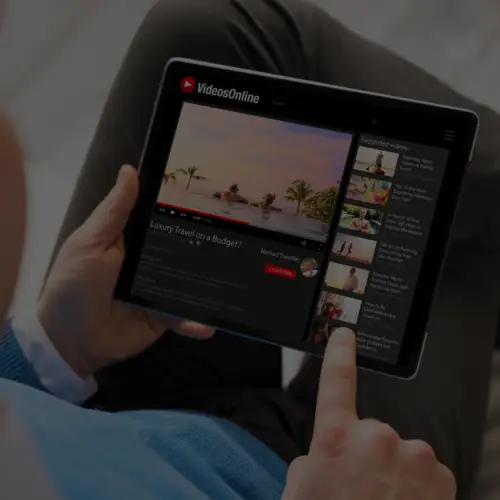28 Feb What You Need to Know About Facebook Automatic Events

Facebook Automatic Events
Facebook is making it easier to track actions like add to cart, initiate checkout, and purchase on your website with Automatic Events. This feature was developed last year and is not yet available on all ad accounts, but there some ad accounts who have access to this function but aren’t aware of it. Here’s what you need to know about Automatic Events.
Similar to Standard Events, Automatic Events lets you track actions on your site from the Facebook pixel so you can run conversion campaigns, build website custom and lookalike audiences, and report on the actions attributed to your ads. Unlike Standard Events, for which you need to add the pixel base code and additional code to track specific actions, with Automatic Events you only need to add the pixel base code.
How Automatic Events Work
Automatic Events allow you to track actions without the need to add additional code to the brand website. This is a great option for those who don’t have web development knowledge or support, since all you need to do is add the pixel base code (code that is placed between the header tags on every page of your site) and the Facebook pixel will automatically detect events on your site.
Activating and Tracking Automatic Events
Automatic Events also require activation and review in the Events Manager tool. Once the pixel base code has been added to your site, you’ll need to turn on Automatic Events in the tool and Facebook will then sort events into two buckets: Applied Events and Suggested Events. Applied Events are those that Facebook will automatically start tracking, as they are confident that those events represent the actions on your site. Suggested Events are events that will require your review before they are tracked. You can also control which events you no longer wish to track simply by unchecking a box in the Track column of the tool.
Tracking on these Automatic Events can be easily turned on or off in Events Manager. So if you’re looking to switch to Standard Events, you should turn Automatic Events off prior to implementing your Standard Events. To eliminate duplicate results, it’s recommended that you only track one type of event (Automatic or Standard) on your site.
When You Should Use Automatic Events
The benefit of Automatic Events is that you’re able to track actions on your site and use the objectives, optimizations, and audiences available with Standard Event tracking without needing to add different event codes to your brand website. However, the information reported on these events is limited. With Automatic Events, Facebook will report on the number of events and not the conversion values associated with those events. So if your campaign attributed to 50 purchases, Facebook will only report the amount of purchases and not the value of those purchases. If you’re leveraging Facebook and a web analytics platform to report on attributed sales, then Standard Events are a better option for you. If you’re only using an analytics platform, then Automatic Events will be a good fit for your buys.
Now that you know about Automatic Events as another option for tracking and refining your social buys, check out “Using Your Budget to Drive Sales on Facebook and Instagram” to learn about getting more sales from your audience.
Want more tips on how to develop a paid strategy that drives online conversions? Contact us here!