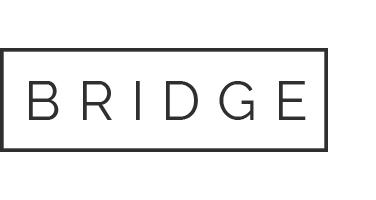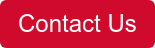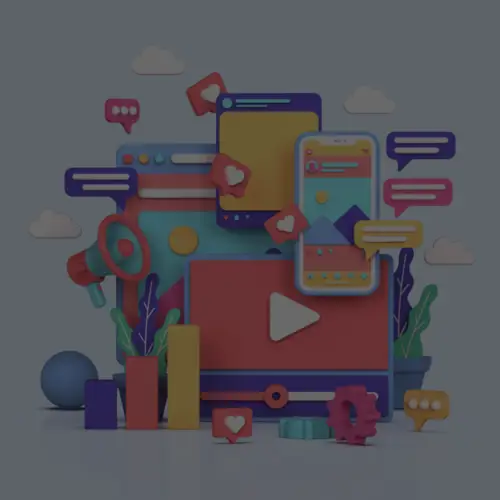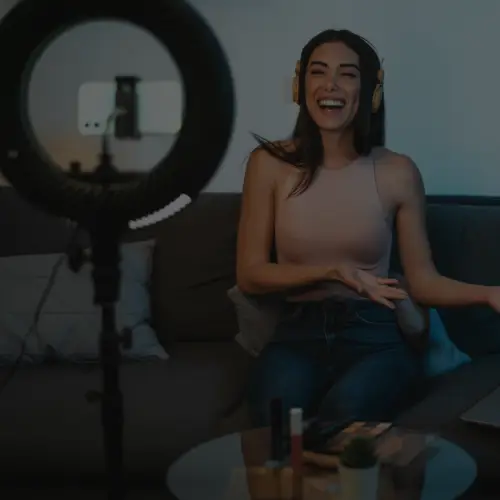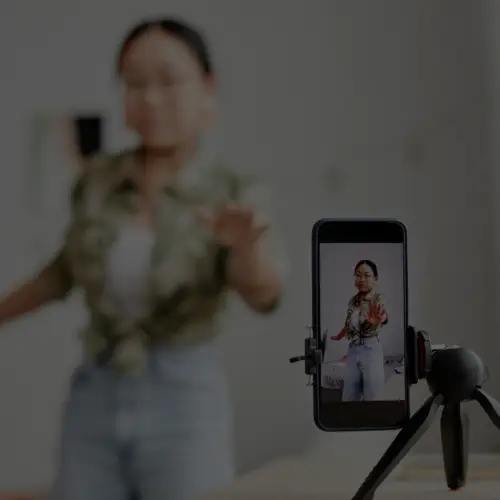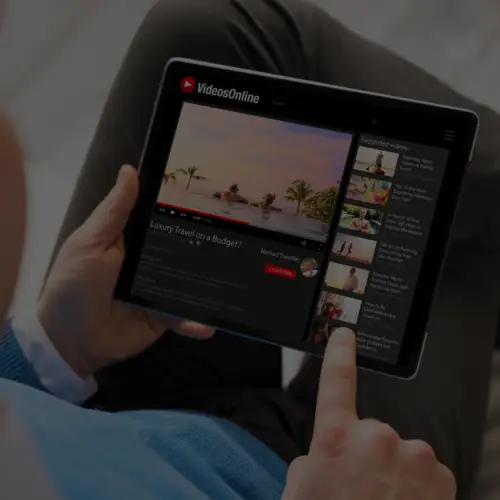07 Sep 5 Quick & Easy Pinterest Organization Tips You Might Not Know About
With the holidays around the corner, setting up your social channels to maximize effect for the shopping season should be a priority. Pinterest makes getting your channel into shape especially easy, if you know the steps. Check out these Pinterest organization tips to make sure your viewers are seeing the best possible version of your boards.

Pinterest Organization Tips
Step Up Your Showcase
For those of us managing a business account on Pinterest, your profile includes a rotating showcase that lets you select and feature particular boards. As the seasons change, be sure to update this showcase so relevant boards are on display. This will make your top content easier to find for any profile visitors.
Use The Organize Tool
At the top of any board, you’ll find the Organize button. This button allows you to move, copy and delete pins in bulk. Got a brand new Holiday board, and you want to move all your crockpot recipes to it? Simply click “Organize”, select all the pins you want, and “Copy” to the new board. Changed your mind about where a pin should be? Use the “Move” tool.
Utilize Sections
Late last year, Pinterest released sections after testing them with a few select users. Essentially, Sections allow you to move pins from a board into a sub-section of that board. Rather than creating separate boards for Breakfast, Lunch, and Dinner recipes, you can now create one board all-up for Recipes with sections for Breakfast, Lunch, and Dinner. This layer of organization can be helpful for brands, especially those who have huge boards that have become confusing to navigate. Take a look at your largest boards and see if creating sections would make the user experience friendlier. On desktop, simply navigate to a board and click the plus sign on the top to “Add section”. Then, use the Organize button at the top to move pins to their appropriate section. Pro-tip: Once you’ve created your sections, they can be long-pressed, dragged, and dropped so your relevant ones are at the top.

Put Your Best Content First
First, Pinterest allows you to organize the boards on your profile with a simple drag & drop. Move the boards that are currently relevant to the top of your profile and move old boards to the bottom. You can also click the button under your profile picture to order your boards by alphabetical order, most recently saved to, or board creation date.
Then, it’s time to organize the pins within! Pinterest recently added a “highly-requested feature” to allow users to arrange the pins within a board. Like with the boards and sections, you can simply long-press, drag, and drop the pin into the desired position.
Be Consistent
A new season is a great time to go through your Pinterest content and check for consistency. Do all your pins have strong descriptions and working click-through links? Do all your boards have SEO-friendly titles and descriptions? These little things can make a big difference when it comes to user experience and discoverability of your content. Take the time to check them regularly!
Need a little help getting your channels in shape for shopping season? Contact us.