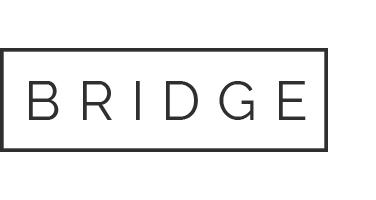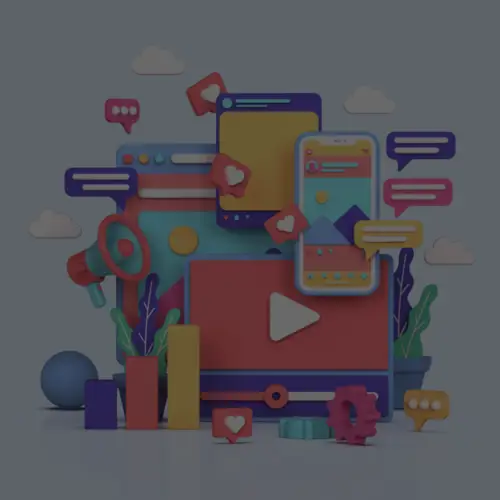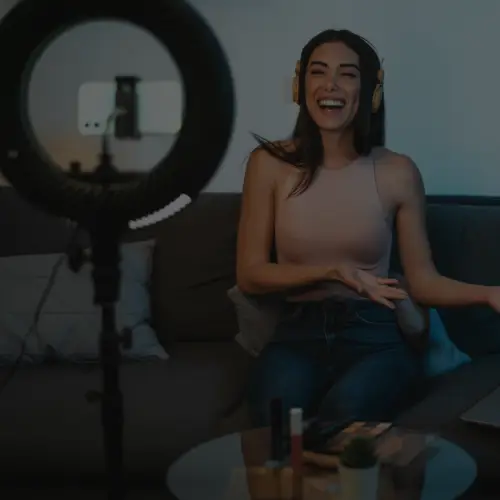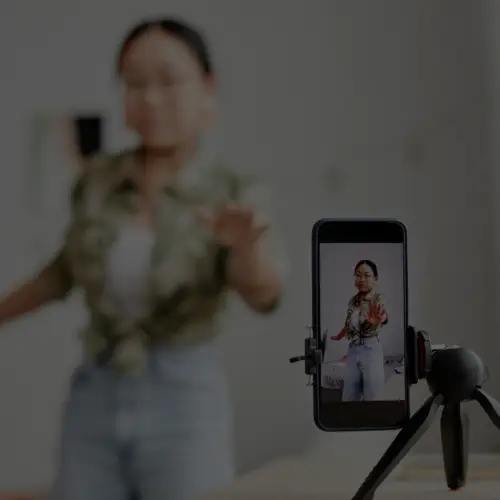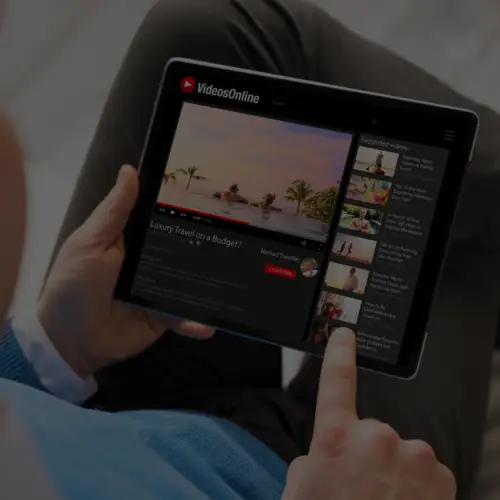11 Oct How to Create a Snapchat Geofilter
If there’s one thing users like when it comes to social media, it’s showing off how cool they are. And let’s be honest, brands too. In the past year, the newest kid on the block, aka Snapchat, has taken over in terms of coolness, and part of its popularity is due to the fact that you are able to customize and personalize things like:
- Your face (i.e. turning it into a pretty butterfly princess or an old man driver);
- Your traveler status (i.e. local geotags);
- Your cleverness and wit (i.e. interesting and hilarious Snap stories validated by screenshots and chats);
But most of all, nothing makes you cooler and more in-the-know than having your own Snapchat filter. Luckily, we’re here to break it down for you. And as it turns out, creating your own Snapchat filter and loading it up for others to use is a #pieceofcake. After logging into your account, here’s what you do:
1. Choose Your Approach
First decide if you’re going to upload your own design or use Snapchat’s help.

2. Design and Upload
To design your own, use Adobe Photoshop or Illustrator. Snapchat provides templates for sizing which are super helpful for both programs. I’ve designed two Snapchat Geofilters myself in the past:

Ignite Mystery Trip 2016!

My wedding in June!
#ProTip: A lot of Etsy users are seeing Snapchat Geofilters as a business opportunity. So if you need a specific one done quickly but don’t know how, you can find a lot of people charging cheap money to create one for you!
And the easiest way to do this: you can use some of Snapchat’s pre-made templates that are pretty quick and easy to edit, change colors, event type, fonts and designs:

3. Set Your Times, Location and Budget
Now choose your time and draw your location geofence on a map. The bigger the area, the higher the price, but the amount of time doesn’t seem to affect the price from what I’ve seen. I find them to be pretty cost effective for an event at a regular-sized venue:

Your geofence must be at least 20,000 sq. ft.
Note that some places do not allow you to have a filter, such as Detroit’s Ford Field Stadium. Expect high profiles places like that to be “blacked out.”

But for some reason, The White House was cool with it. #ThanksObama!

4. Wait for Approval
Once you submit and provide payment information, Snapchat will then review your design and either approve or deny your request. You will not be charged until the day your Geofilter goes live.
If you submit a filter and it’s denied, here are some possible reasons:
- Do not use logos or trademarks you don’t own or have authorization to use.
- No photographs of people.
- No phone numbers, emails, URLs, Snapcodes, download instructions, social media usernames, or personal information.
- No hashtags.
- No lotteries.
- No more than two lines of non-stylized text.
- No drug-related content.
- Be creative and make it visually compelling. Make something that Snapchat users will want to send to their friends.
- Geofilters are about sharing a location, event, fun effect, or idea and should be something that Snapchat users will want to send to their friends.
- Don’t cover up too much of the screen.
- Make sure it’s relevant to the location.
You can find more info here.
5. Snap Away!
And voilà! Wait for your Snapchat Geofilter to be uploaded and get ready for a fun time feeling super special with your very own design. Have you created your own before? How did you like the process? Let us know in the comments!