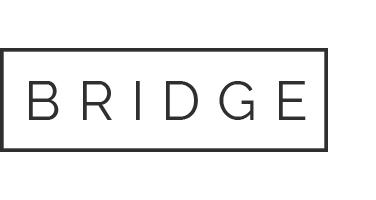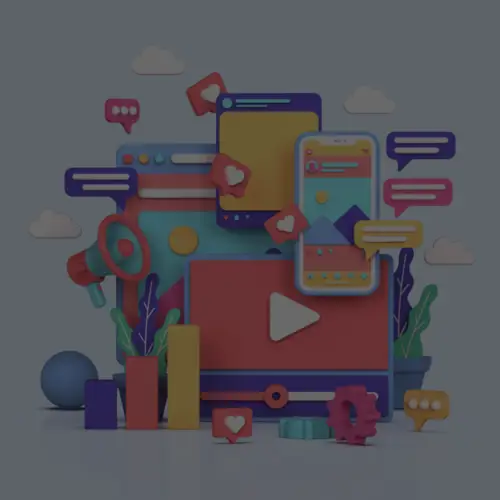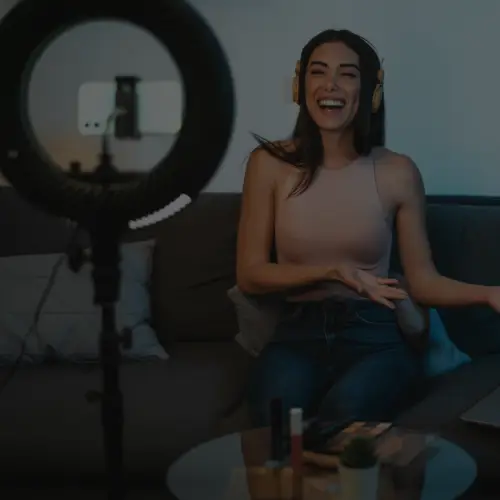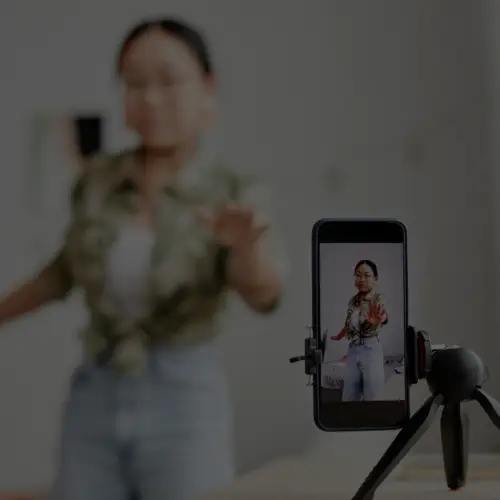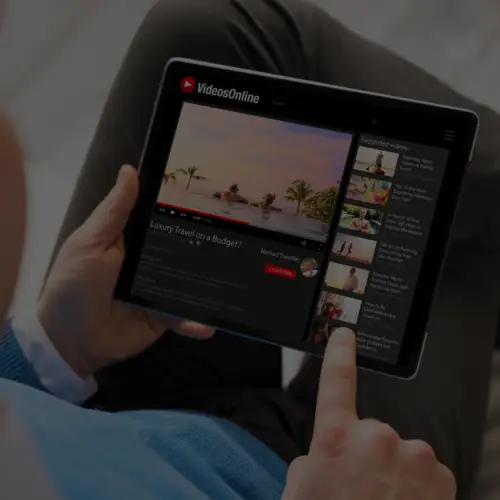04 Sep Search, Join and Aggregate Relevant Social Conversations Using Tagboard
Don’t you hate it when people jump in your conversation and they have no idea what you’re talking about? You know, sipping the Kool-Aid when they don’t know the flavor. Or, getting in your video knowing they can’t dance. It can be awkward as they try to catch up and join in with a series of irrelevant chatter. You’re like, “A and B conversation buddy. C your way out.” Joining conversations in social can be just as awkward, if you don’t do your homework first.
Tagboard is a tool that not only allows you to aggregate your brands’ conversations across social channels, but can serve as a powerful search tool to know what people are talking about, when you should join in, or when you should start your own.
In a previous post, How Brands Can Leverage Instagram Hashtags, we explained the basic ‘ins and outs’ of using hashtags to effectively start or join conversations on Instagram. As we all know though, hashtags are not only for Instagram, but can and should be used across all your brands’ social channels. Keeping up with these conversations can be a daunting task, but Tagboard is a tool to help you do just that.
Tagboard allows you to see what people are saying in a particular conversation on Twitter, Instagram, Facebook, App.net, Vine and Google+, all in one dashboard–helping you keep your brands’ conversation relevant and timely.
How To Use Tagboard
Tagboard is free to use for basic purposes of searching and/or creating your own Tagboard hashtag and content. You can, however, submit a form to request an upgrade for more robust features that include moderation, curation and custom design to name a few.
Hashtag Conversation Search Simplified
1. Open the Tagboard homepage and type in a hashtag you want to search:

2. Tagboard will show the aggregated conversations for that hashtag in a dashboard shown below. Use these results to browse the type of content already associated with a hashtag, determine if your content is relevant for the conversation already going on, or if you should start your own.

Creating Your Tagboard
To create your own tagboard, the site requires you to sign in:
1. Click on the “Get your own tagboard” button in the top right-hand corner.
2. Sign in using Twitter, Facebook or Instagram:

3. Tweet about your tagboard once it is created (or click “No thanks” if you do not wish to share it):

4. Make sure you have signed into all of your social channels through Tagboard in order to pull in your content. The screen below shows my new tagboard and the error I received to sign in with Twitter and Instagram:

5. Once you are logged in, create your content on one or more of the social channels supported using your tagboard hashtag. That content will now show up on your dashboard. Look, I’m part of the conversation now:

The multi-colored triangle in the top right-hand corner of your content indicates you have entered the conversation on multiple channels.
Things To Keep In Mind
Tagboard can re-seize your hashtag if it deems your content contains registered trademark materials that you may not have permission to use, or if it is too generic in nature.
You can also install Tagboard’s browser extensions into Google Chrome and Safari broswers to make searching easier.

Does your brand use Tagboard or a similar tool?